Weather Pro Watch for use with FITBIT® Ionic/Versa
NEW: Weather Pro Watch will be soon ported from DarkSky to WeatherAPI.com.
And it will be soon available for Fitbit Sense and Versa 3.
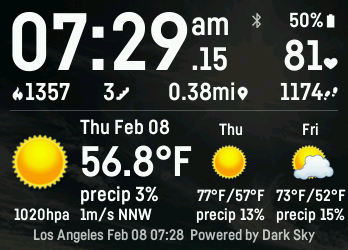
This Watchface show you a comprehensive Weather data - Powered by Dark Sky (soon Powered by WeatherAPI.com) - like Temperature, Precipitation, Wind and UV Index for the next hours or the next days.
It shows also your heartrate, steps, burned calories, floors, distance, battery at a glance on your wrist. You can change the shown weather info and the forecast by rapidly double tapping the corresponding areas: bottom left or bottom right:

The weather data will be downloaded every 4 hours with your current location or hourly if your travelling.
But you also get interpolated data in between and if your phone is not nearby.
Requires a 3$ payment via K·pay after a 1-day-free-trial. If you reinstall the clockface, you will be asked to purchase it again. Please browse to the website (kzl.io/code) and click on the link for 'Already purchased' and enter your mail address and current code.
OS
- Fitbit OS
- English
Fitbit is a registered trademark and service mark of Fitbit, Inc. Weather Pro Watch is designed for use with the Fitbit platform. This product is not put out by Fitbit, and Fitbit does not service or warrant the functionality of this product.
Changelog
1.3.0
- new Kpay library
- changed Geocoding service (Google->OSM)
- changed color settings behaviour (Tap->App Settings)
1.2.8
- fixed Weather update issue
- added Versa support
- fixed reverse geolocation issue
- removed unused permission
- added log in app settings for better support
- fixed 00:00AM issue
- initial color settings
- colored HR icon
FAQ
If your weather does not update:
1.) Open the Settings on your Ionic and go back to the watchface
2.) Open your Fitbit app on your phone and swipe down to list to sync your Ionic
3.) Reboot your Ionic by long press the left and lower right button for 15secs and then press the left button
4.) Check if you permitted location for this watchface
5.) Check the Fitbit app for location permission, here are some more details about: iPhone users and Android users.
3.) Go outdoors and get a position (you can use the App 'Find My Car' without the purchasing option or 'System Info')
If your location is incorrect:
1.) Check if you permitted location for this watchface
2.) Check the Fitbit app for location permission, here are some more details about: iPhone users and Android users.
3.) Go outdoors and get a position (you can use the App 'Find My Car' without the purchasing option or 'System Info')
If your Kiezelpay code does not appear or is not found:
Reboot your Ionic by long press the left and lower right button for 15secs and then press the left button. Wait for some minutes until the next code appears.
Change the clock format:
This setting is located on Fitbit Settings Page on the Fitbit Dashboard. Look for the “Clock Display Time” section where you can switch between 12 or 24 hour. Then resync your watch using the Fitbits phone app.
Change Temperature Settings (°C/°F) or Distance Units (miles/km):
This setting is located on Fitbit Settings Page on the Fitbit Dashboard. Look for the “Units” section where you can switch between feet (°F and miles) or centimeters (°C and km). Then resync your watch using the Fitbits phone app.
How can I see the floors?
Please open the watchface settings in the Fitbit app.
There is an option called 'Use Active Minutes' - just disable it.
What does the symbol  mean for the weather?
mean for the weather?
It's a windsock and appears on windy or stormy weather.

.png)
.png)
.png)
.png)
.png)
.png)