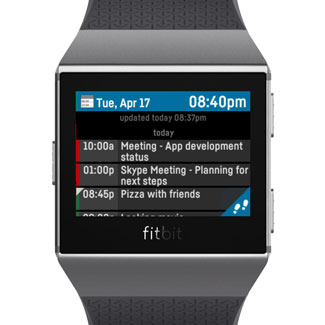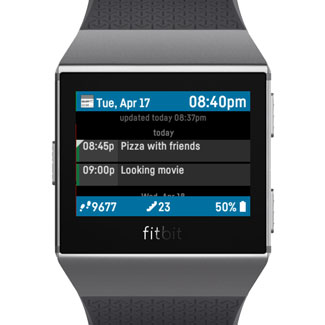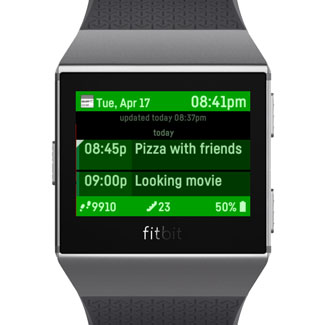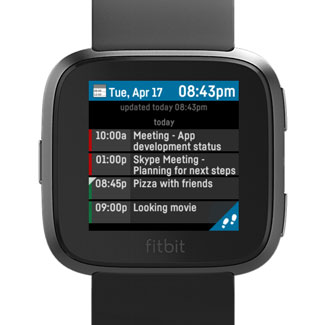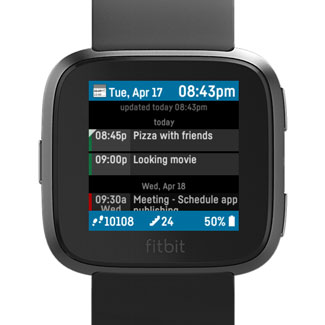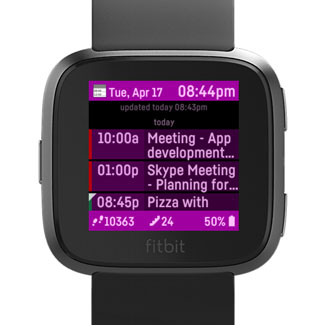My Agenda / My Agenda Watch for use with FITBIT® Ionic/Versa

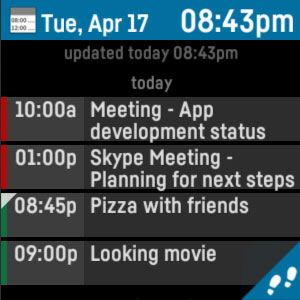 This app show you your agenda at a glance with 16 appointments maximum. For every appointment the start time and date, length, title and location will be shown.
This app show you your agenda at a glance with 16 appointments maximum. For every appointment the start time and date, length, title and location will be shown.
You can change font size, colors and switch between compressed or expanded row view.
The app also shows the current time and date, so you can keep it open instead of your current watchface.
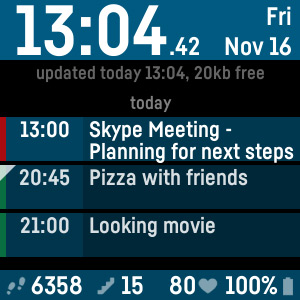 Now you can use the famous My Agenda app as watchface! This watchface show you your agenda at a glance with 12 appointments maximum. For every appointment the start time and date, length, title and location will be shown - for more detail, just tap on the event. You also see your fitness data like steps, floors and HR.
Now you can use the famous My Agenda app as watchface! This watchface show you your agenda at a glance with 12 appointments maximum. For every appointment the start time and date, length, title and location will be shown - for more detail, just tap on the event. You also see your fitness data like steps, floors and HR.
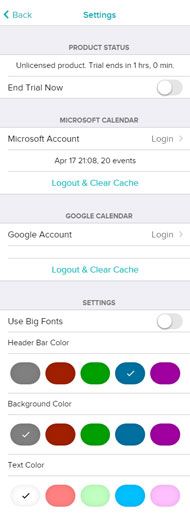 You can use one Microsoft Calendar Account - Exchange Accounts are not supported!
You can use one Microsoft Calendar Account - Exchange Accounts are not supported!
To setup this account, please open the Fitbits phone app and open the app settings. Use the Login field in this setting screen. The calendar will be synced at every app start, maybe you need to sync your Fitbit watch with your phone to get it done.
To switch the view of all appointments for the day or only the upcoming events, please press the upper right button on the watch.
To switch between the shrinked or expanded view, press the lower right button on the watch.
Requires a 2$ payment via K·pay after a 1-day-free-trial. If you reinstall the clockface, you will be asked to purchase it again. Please browse to the website (kzl.io/code) and click on the link for 'Already purchased' and enter your mail address and current code.
Fitbit is a registered trademark and service mark of Fitbit, Inc. My Agenda is designed for use with the Fitbit platform. This product is not put out by Fitbit, and Fitbit does not service or warrant the functionality of this product.
FAQ
How to Login:
Open the 'My Agenda' App Settings in your Fitbit App. Open also the App on your watch and be sure the watch is connected to the phone. Then tap the 'Login' Field in the Section Google Calendar or Microsoft Calendar. Enter you credentials and go on.
After a successful Login there should be a small info text below the Login field, which indicates the current Status.
How to Logout:
Open the 'My Agenda' App Settings in your Fitbit App. Tap the 'Logout and Clear Cache' Button to clear the data. Then please restart the App on the Watch to take effect.
If your Kiezelpay code does not appear or is not found:
Reboot your Ionic by long press the left and lower right button for 15secs and then press the left button. Wait for some minutes until the next code appears.
Change the clock format:
This setting is located on Fitbit Settings Page on the Fitbit Dashboard. Look for the “Clock Display Time” section where you can switch between 12 or 24 hour. Then resync your watch using the Fitbits phone app.
I cannot login - an error appear:
Change your default browser app to the chrome app. The Bing and Dashlane browser app are reported to cause this issue.
I cannot see all my Google Appointments:
Please check if you use sub/shared calendars. To do this, open the Google Calendar webpage and check these calendars at the lower left side, like it's shown in the following screenshot. Also check the the App Settings, that the 'Use only primary Calendar' checkbox is off: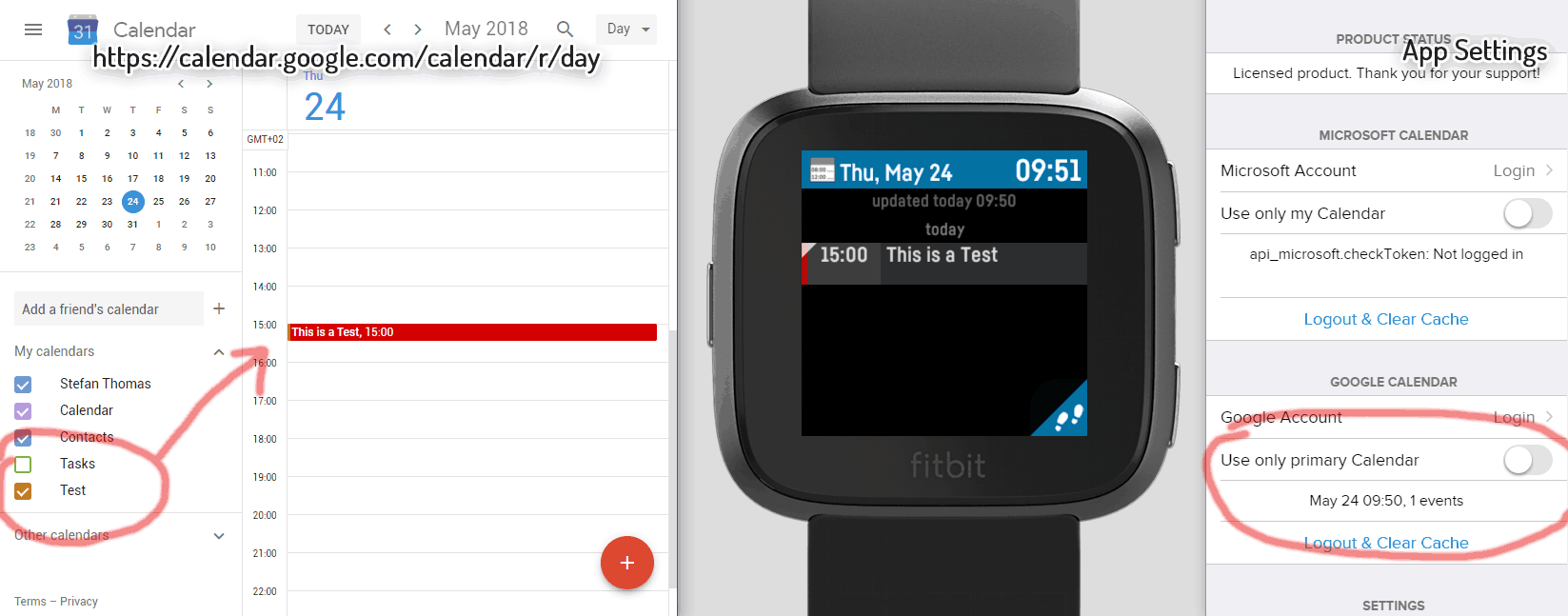
How can I see appointments from my iPhone/iCloud Calendar?
You can sync your events to a Google Account. There is a good app in the Apple Appstore which do that, the App is called "SyncCal".
You can check their website for more information: http://www.calengoo.com/docs/pagesync/pagesync.html